How to use the Move Containers feature in 2D Bay View
With BAPLIE Viewer Online, it is possible to move containers using the 2D Viewer and update the BAPLIE data to reflect any movements made. This article will describe how to load new containers, load generic empties, unload containers, and re-stow containers.
After a file has been uploaded to baplieviewer.com, select the Visualization tab in the Function Menu on the left side of the screen and then select 2D Bay View. A new tab will appear with a graphical representation of the uploaded BAPLIE data.
Please note that this feature is only available to users with a Platinum membership account. For more information about this membership type and how to upgrade your membership, click here.

Once the 2D Bay View tab has loaded, you will see Mode options in the menu bar across the top of the screen. The default mode is set to View. Use the dropdown to select Move to get started. A list of additional functionalities will appear under the top bar: Load, Unload and Restow operations.
Load New Containers
You can load new containers to add to the current BAPLIE file by entering the data manually, or by using data from another uploaded BAPLIE file.
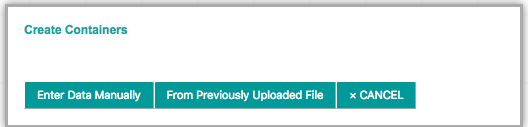
Click Enter Data Manually to display the basic version of the New Container Form.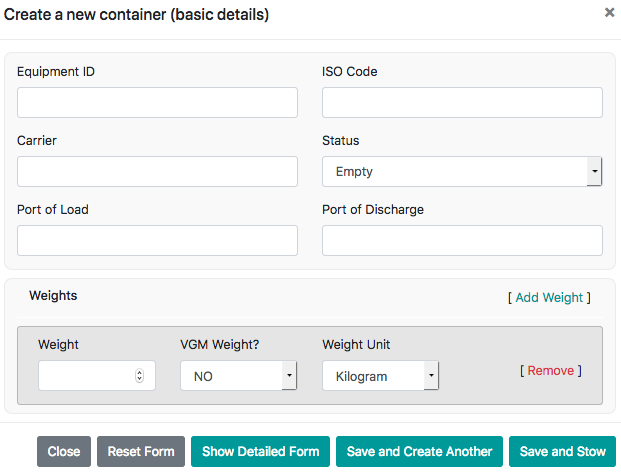
Click Show Detailed Form to display all possible attributes for creating a container record.
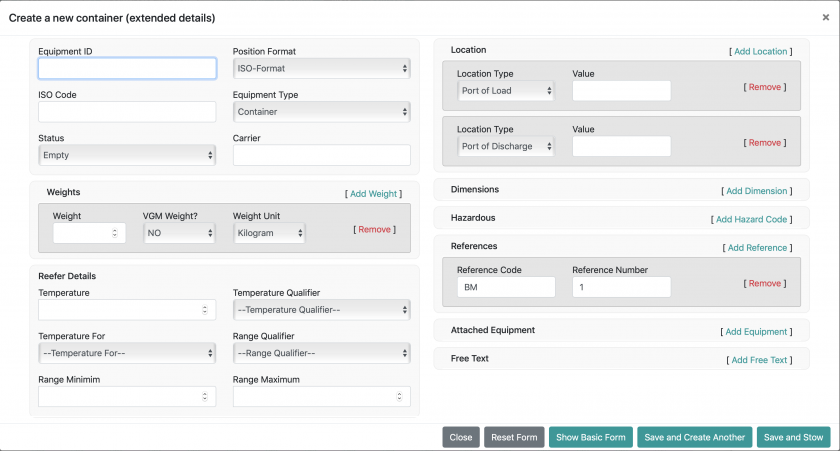
If you only need to add one container, click Save and Stow. If you need to add multiple containers, click Save and Create Another to copy all entered information except the equipment ID.
To add containers from another BAPLIE File, click From Previously Uploaded File and then choose the file from the drop down. Click Add Containers To Stow List. The number to the right of the file name indicates how many containers are in the file and will be added to the Containers to Stow list.
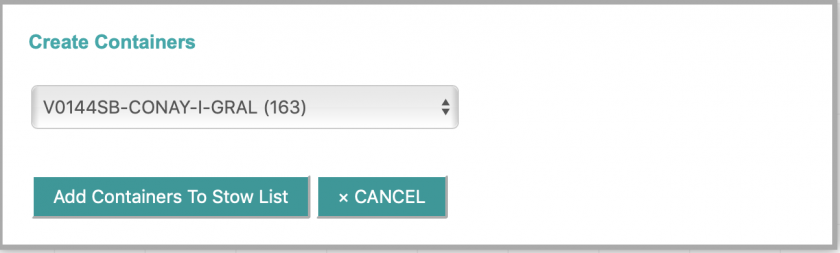
If there are a lot of containers in the file, you can filter by equipment ID to quickly find the container you need.

To load these containers, start by selecting the containers in the list and then selecting their new positions in the bay (in empty slots). You can also change the fields displayed on the list by clicking the ![]() button.
button.
To cancel this operation, click the Cancel button. Once the containers have been loaded, click Finish to save the changes. You will be prompted to confirm that you wish to update the BAPLIE file.
Load Generic Empties
To load generic empties, start by entering the number of containers you need. Clicking in the blank fields will show you pre-populated information based on the values in the BAPLIE file. 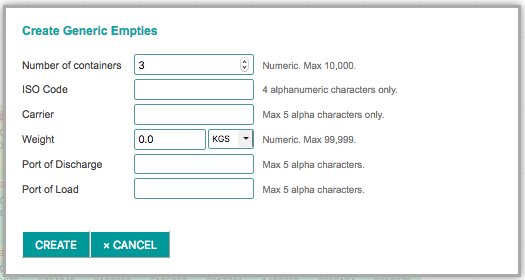
Start by selecting the containers in the list and then selecting their new positions in the bay (in empty slots).
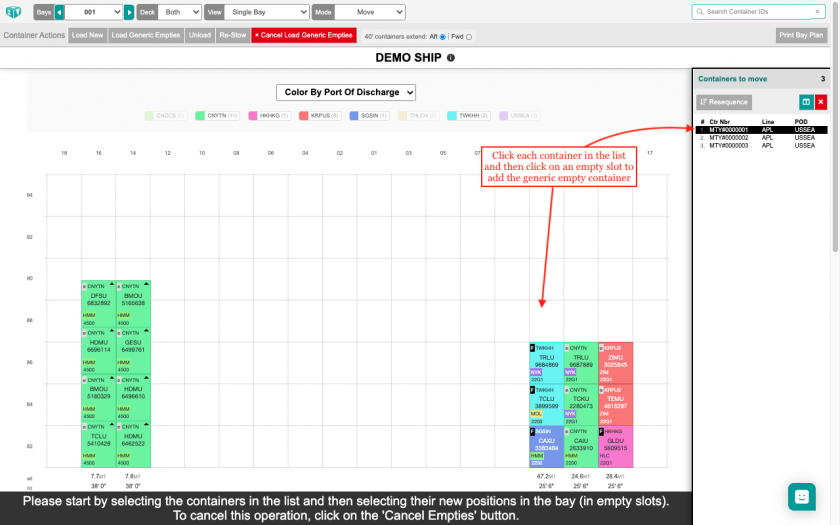
To cancel this operation, click Cancel Load Generic Empties. Otherwise, once all containers from the list have been added to empty slots, a pop up will appear to confirm that you wish to stow the empty containers.
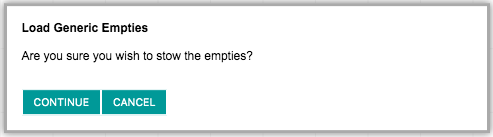
Unload Containers
To unload containers, first select one or more containers from the current bay. You can select containers manually one at a time, or you can select them by clicking on the attribute value in the legend at the top of the screen. For example, you can select all containers for a specific POD in the bay in a single click.
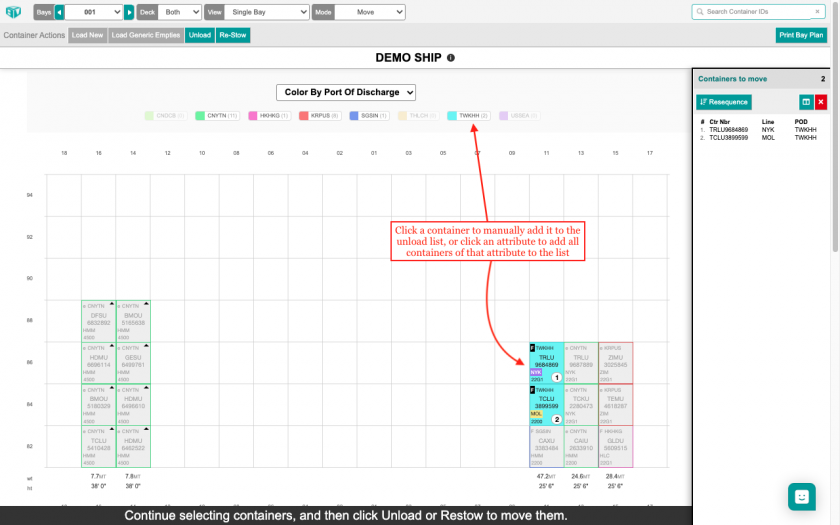
Once you have finished selecting, press the Unload button to remove the containers from the BAPLIE file. A pop up will appear to confirm that you wish to unload the selected containers.
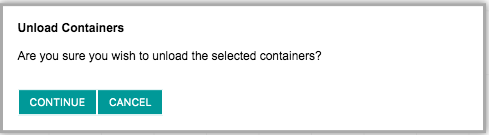
Re-Stow Containers
To re-stow containers, first select one or more containers from the current bay. Once you have finished selecting, press the Re-Stow Button. The containers will disappear from the 2D View, and you can select the containers from the right hand list and move them into their new positions. Once the last container is stowed, a pop up will appear to confirm that you wish to re-stow the selected containers.
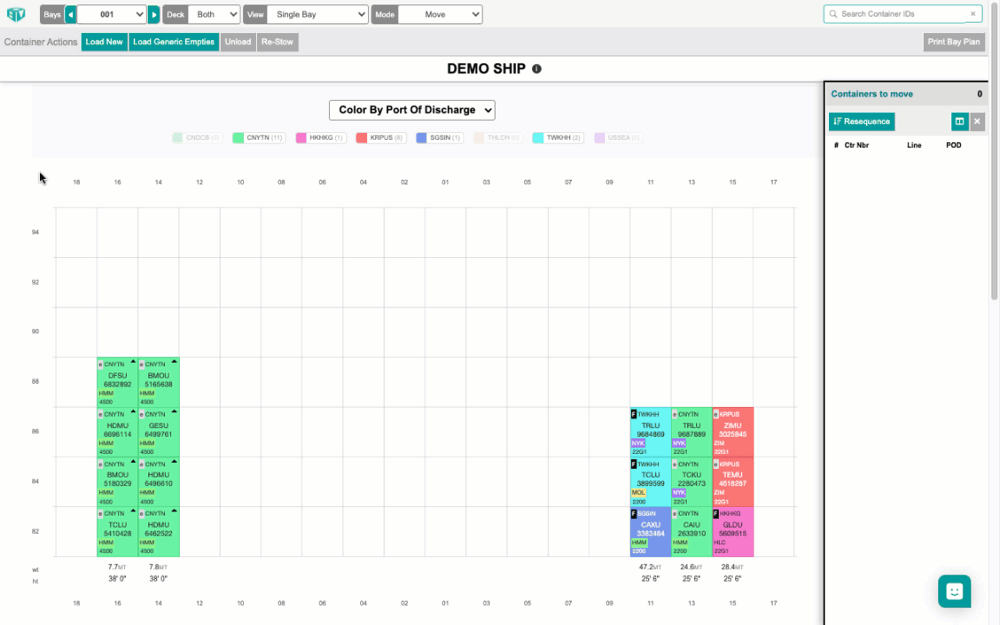
Change Mode: Download
Once you have finished using the Move Containers feature in 2D Bay View, you may want to download the changes made as a newly updated BAPLIE file. To do so, click Download in the mode options at the top of the screen. This will download the data in the same version BAPLIE file that was uploaded.

