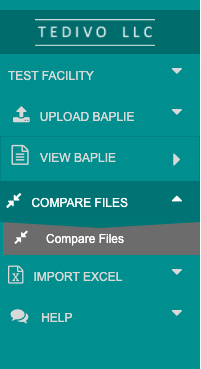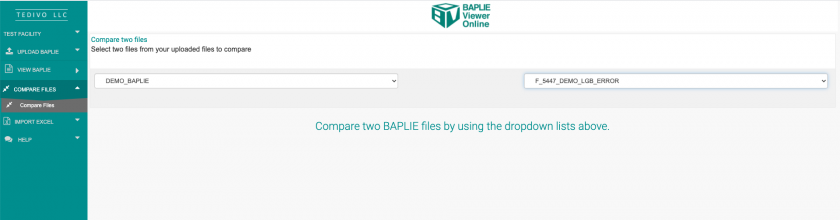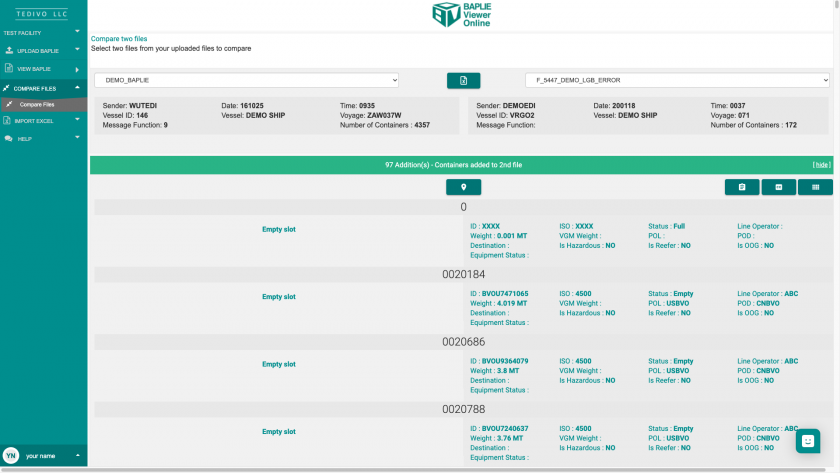How to compare two BAPLIE files
BAPLIE Viewer Online provides you with the ability to compare two BAPLIE files, and easily see any additions, deletions and changes to stowage data.
Changes can be exported to Excel, or you can copy the container numbers or positions that have differences to the clipboard to view elsewhere. Differences can also be viewed using the 2D Bay View.
How to compare BAPLIE files
First, make sure the two BAPLIE files that you wish to compare have both been uploaded to BAPLIE Viewer Online. Click the Compare Files tab in the Function Menu on the left side of the screen.
Then, select the two BAPLIE files that you would like to compare.
Viewing the differences between BAPLIE files
Once two files have been selected, BAPLIE Viewer Online will automatically start the comparison function, and will list any differences found into three categories: additions, deletions and changes.
Clicking the Export to Excel button in the center of the screen will export the data into an .xls file.
Clicking the View Containers icon will open the 2D View and filter the records by the containers in that section.
Clicking the Copy Containers icon will copy all container numbers from that section to the clipboard.
Clicking the Copy Positions icon will copy all vessel locations with differences for that section to the clipboard.
Clicking the Summary Report icon will display a quick report showing a summary report between the two files.