How to navigate the 2D Bay View
The 2D Bay view was intended for use by a Stowage Planner or Vessel Planner to visualize the cargo plan or stowage plan as per the BAPLIE file contents. This view has a large set of features that assist a vessel planner of shipping lines or container terminals.
After a file has been uploaded to baplieviewer.com, select the Visualization tab in the Function Menu on the left side of the screen and then choose the 2D Bay View option to display a graphical representation of the vessel, bay by bay. This stowage diagram will show the containers or cargo where they have been loaded and their stowage location in each hold. The cross section of the vessel (both above deck and below deck) and will show the view of all the positions of containers on the ship.
*The 2-Dimensional vessel data will open in a new window.
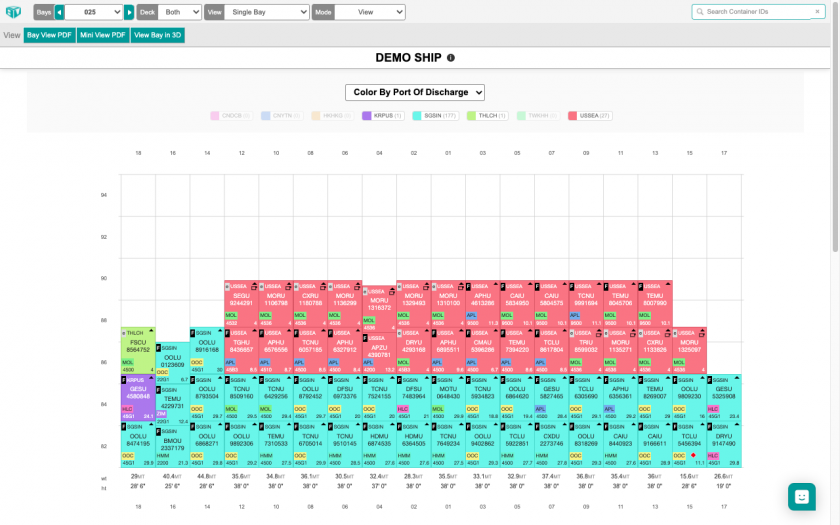
2D Bay View looks at the data in the BAPLIE file to determine the maximum number of bays, and the widest column to determine how best to draw the vessel. This allows the view to be dynamically scaled from the smallest ship to the largest ship.
You can color code the view by different attributes, and customize the colors used by each attribute. You can also click on a value from the Color By Legend at the top of the screen in order to highlight just the matching container records.

The most relevant attributes of the container are displayed in the container representation, and stack weights are calculated for the stack at the bottom of the view. Below deck, stack heights are also calculated.
Click on any container's identification number to display a pop up with the important attributes of the selected container. Attributes with no value are hidden from the pop up.
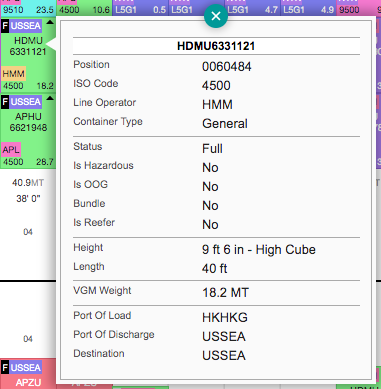
Navigating the 2D Bay View Tab
There is a menu bar across the top of the 2D Bay View screen which gives you advanced options for viewing and editing the vessel data in view. Upon loading the 2D Bay View screen, Bay 001 is automatically shown and the mode will default to View.

Select a Bay
The "Bays" menu option allows you to select any bay from the dropdown list to view it in the 2D view. Or, use the left and right arrows next to the bay number display to navigate between bays.
Display Above/Below Deck
The "Deck" menu option allows you to choose whether to display the containers above deck only, the containers below deck only, or both the containers above and below deck. Use the dropdown to select a deck view and the screen will automatically update.
View
Mode

View
Click on a header below to see more detailed information on how to use the feature within the View functionality.

Bay View PDF
Click this button to select document options and generate a PDF of the Letter Plan. You can print a view of one selected bay or all bays.
Mini View PDF
Click this button to select document options and generate a PDF of the Scan Plan. You can specify the number of bays printed per page.
View Bay in 3D
Click this button to open a new window and view the current bay in the 3D View.
Settings
Change the mode to Settings make customizations to the 2D Bay View.

You have the ability to change colors represented in the 2D view to fit your business needs. You can customize colors for Bundle, Container Type, Destination, Free Text, Height, ISO Code, Is Hazardous, Is OOG, Is Reefer, Length, Line Operator, Port of Discharge, Port of Load and Status.
Customized colors are saved against your user profile for use on any other files uploaded.
Customize Info
The options available are: show or hide the Container ID; show POD or POL or Destination; show or hide carrier; show or hide status; show or hide ISO code; display weight or VGM weight or composite weight (displays VGM weight if defined, otherwise non-VGM weight); true height or same height; show type icon or label or hide type; show or hide OOG symbols; show or hide OOG dimensions; show or hide High Cube icons; and round weights or do not round weights.
Customize Header
Edit*
Click this option to edit container data for the bay in view. One or more container in the bay view must be selected for the Edit selected button to be enabled. A number will appear with the total records selected. Use the Clear selected button to return to the default view of no containers selected/unselected.



Move*

Download
Click this option to download the current data as a new BAPLIE file.

Hull Definitions
** This feature has now been retired - please check out our new product TEDIVO Vessel Designer, which replaces this functionality**

*Note: Advanced features with a * are not available to users with Gold memberships. Refer to the Membership FAQ Page for more information.
