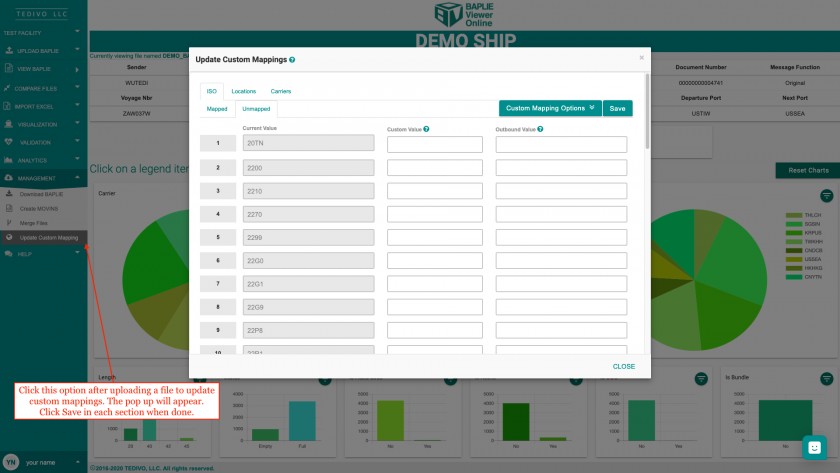How to navigate the Update Custom Mappings option
BAPLIE Viewer Online has the ability to remap UN LOC Cods, ISO Codes and Carrier Codes into custom values to accommodate your business needs and preferences.
After a file has been uploaded to baplieviewer.com, select the Management tab in the Function Menu on the left side of the screen and then click on the Update Custom Mappings section. A pop up will appear containing a list of the codes for you to customize.
Using Custom Mappings
Convert To Custom | Convert To Outbound
This function will convert all existing ISO or location codes into the specified custom values within the currently open file. Original values where the corresponding custom value has been left blank will remain unchanged in the file.
Converting custom values to an outbound value follows the same principles as above. You must have at least one outbound value in your table to activate the "Convert to Custom" button.
Validation - warnings
Inputs highlighted with an orange color will not prevent conversion but it is recommended to fix this data.
Validation - errors
Inputs highlighted with a red color will prevent conversion. This data must be corrected before saving or converting data.
Total error and warning numbers are shown in the mapped/unmapped tabs
Saving values
To save your current mappings click the "save" button. Converting values will automatically save your custom and outbound mappings. These values are saved across files and will be available next time you open any file.
Note: Saving and converting ISO and location codes are handled with separate buttons - clicking save under the ISO tab will not save the location mappings.
ISO Code Remapping
The first tab has ISO fields that are currently available in the file. From here, the custom field will replace any value in your original file. The Outbound value will replace any custom value.
A custom value will replace any matching original value in your file.
Custom ISO codes should be 4 characters in length in the following format:
Option One
The first character must be of the following characters: 1,2,3,4,B,C,G,H,L,M,N
And the second must be of the following characters: 0,2,4,5,6,8,9,C,D,E,F
Eg: L5GP
Option Two
Use one of the following codes:
"9999" = No information at all.
"4999" = Length = 40ft, rest unknown
"2999" = Length = 20ft, rest unknown
"4299" = 40ft 8'6", rest unknown
"2299" = 20ft 8'6", rest unknown
"4099" = 40ft 8'0", rest unknown
"2099" = 20ft 8'0", rest unknown
If you do not wish to convert the values at this time, choose the save button. If you want to convert either values, select the Custom Mappings option and choose either Convert Current to Custom or Convert Custom to Outbound.
UN LOC Code Remapping
The second tab has UN LOC Code fields that are currently available in the file. From here, the custom field will replace any value in your original file. The Outbound value will replace any custom value. These fields should conform to SMDG file standards and be 5 characters long, although up to 25 characters will be accepted.
If you do not wish to convert the values at this time, choose the save button. If you want to convert either values, select the Custom Mappings option and choose either Convert Current to Custom or Convert Custom to Outbound.
Carrier Code Remapping
The third tab has Carrier Code fields that are currently available in the file. From here, the custom field will replace any value in your original file. The Outbound value will replace any custom value. These fields should conform to SMDG file standards and be 3 characters long, although up to 25 characters will be accepted.
If you do not wish to convert the values at this time, choose the save button. If you want to convert either values, select the Custom Mappings option and choose either Convert Current to Custom or Convert Custom to Outbound.