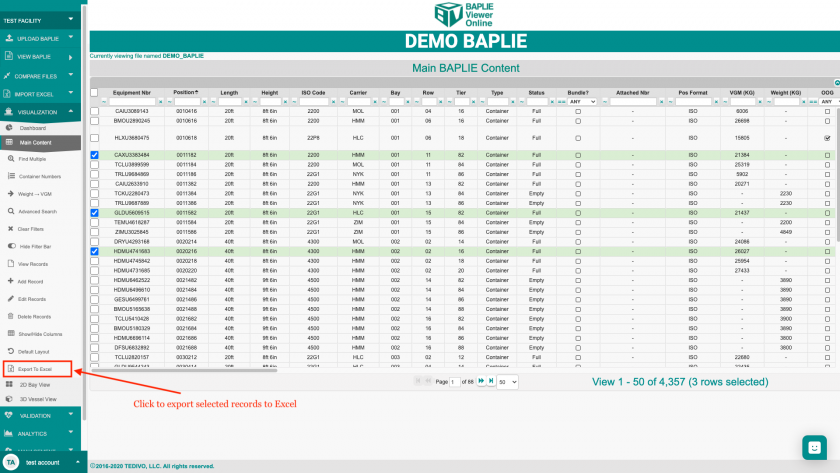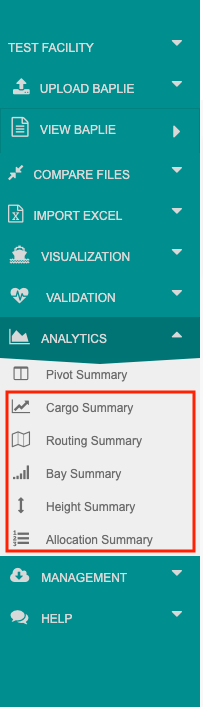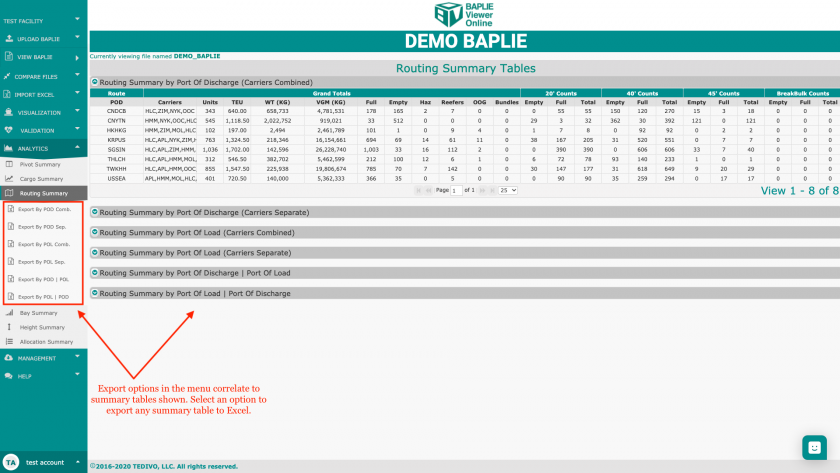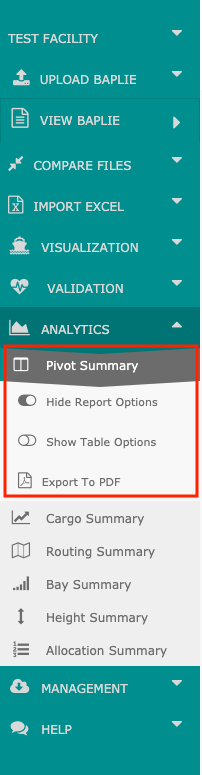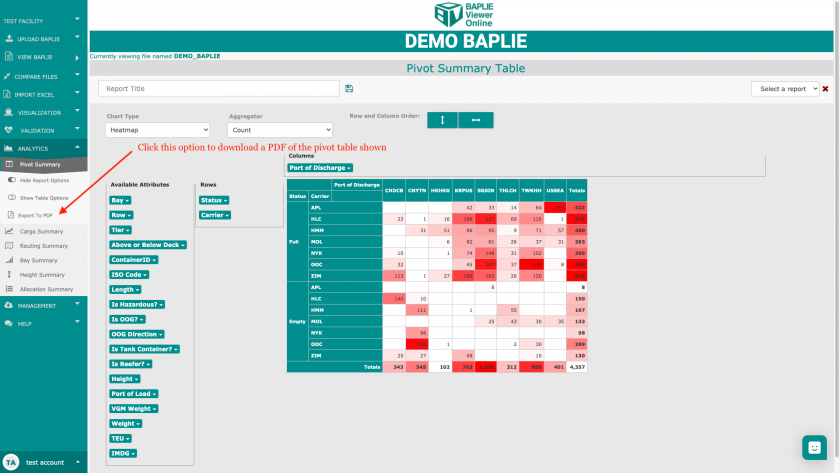Can I export data to Excel or a PDF?
To export BAPLIE data to an Excel file or a PDF document, first upload a new file or select a previously uploaded file.
Export to Excel from the Main Content screen
Navigate to the Main Content tab by clicking the Function Menu on the right side of the screen. Click the Export to Excel button in the bottom left corner at any time to export the BAPLIE data on your screen into an Excel spreadsheet. The export will download immediately.
If you have a filter applied, only the filtered data is exported. If you have customized the columns that are visible in the table, only the visible columns are exported.
Export to Excel from other tabs in the Function Menu
The Cargo, Routing, Bay, Height and Allocation Summaries in the Analytics section of the Function Menu have options to export the data tables to Excel. Click one of the Summary options to get started.
Once a summary table is loaded, you can select Export under the menu options to download the specific summary report as an .xls Excel file. If there are multiple summary tables (with Routing Summary, for example) the menu options will allow you to specify which report you would like
Export to PDF
The Pivot Summary in the Analytics section of the Function Menu has an option to export the pivot tables to a PDF. Click the Pivot Summary option to get started.
The Export to PDF option become visible after selecting Pivot Summary with an additional dropdown. Make any change necessary to the pivot table, then click Export to PDF to begin the download.
Export to other file types
With BAPLIE Viewer Online, you can easily export the data you need to the file type you prefer.
To learn more about downloading BAPLIE data as a .txt file or converting it to another BAPLIE EDI file type, click here.