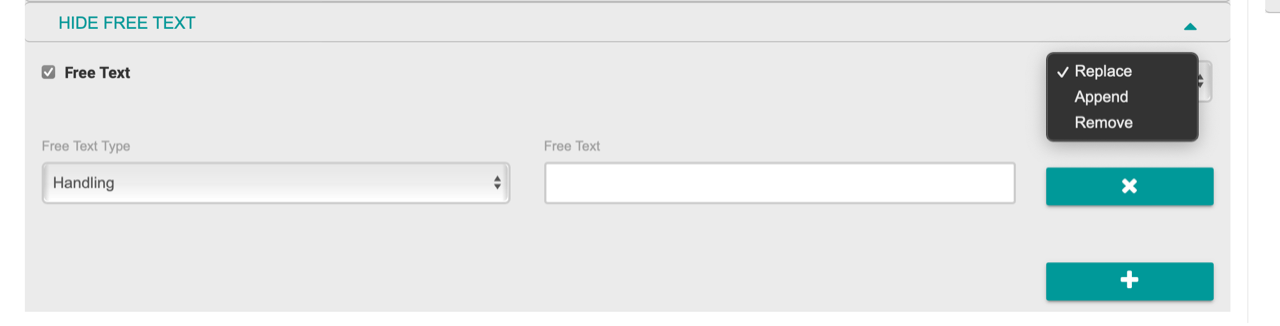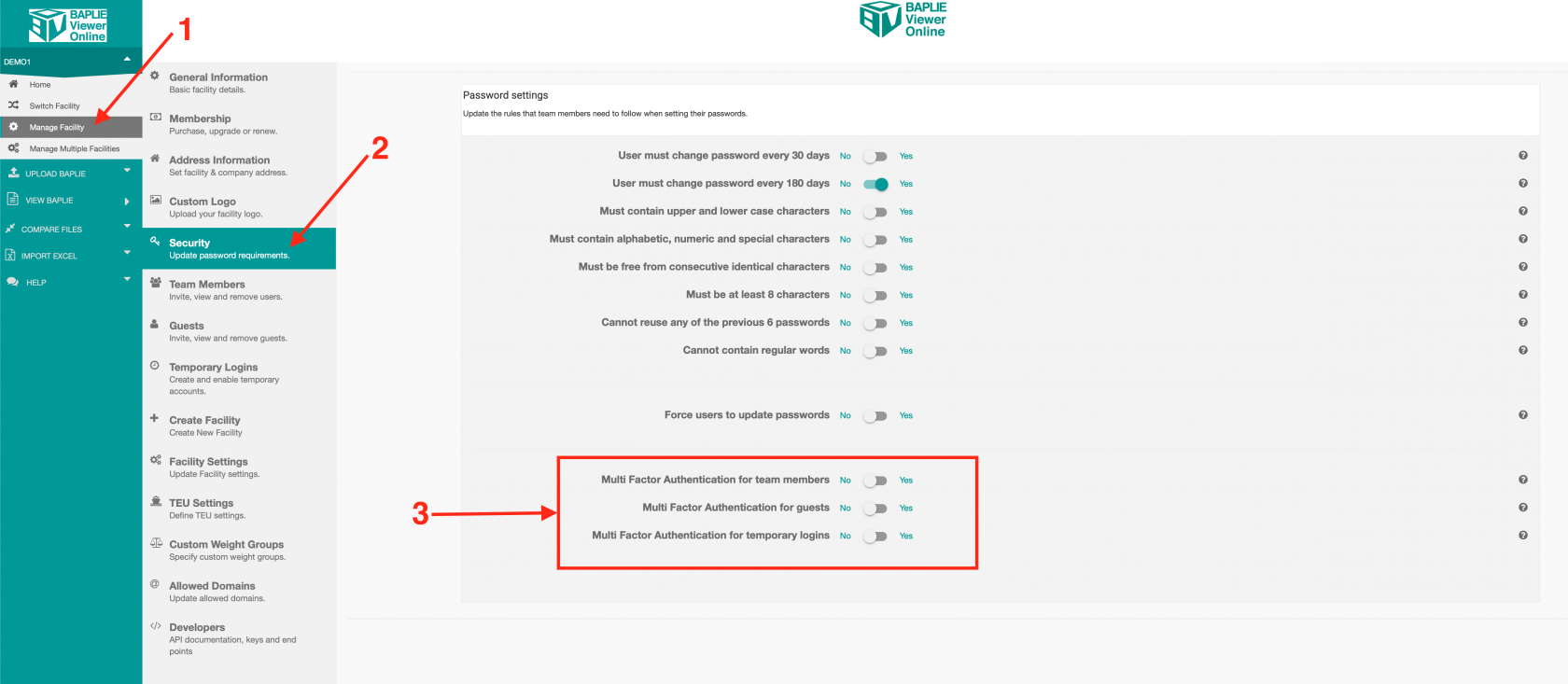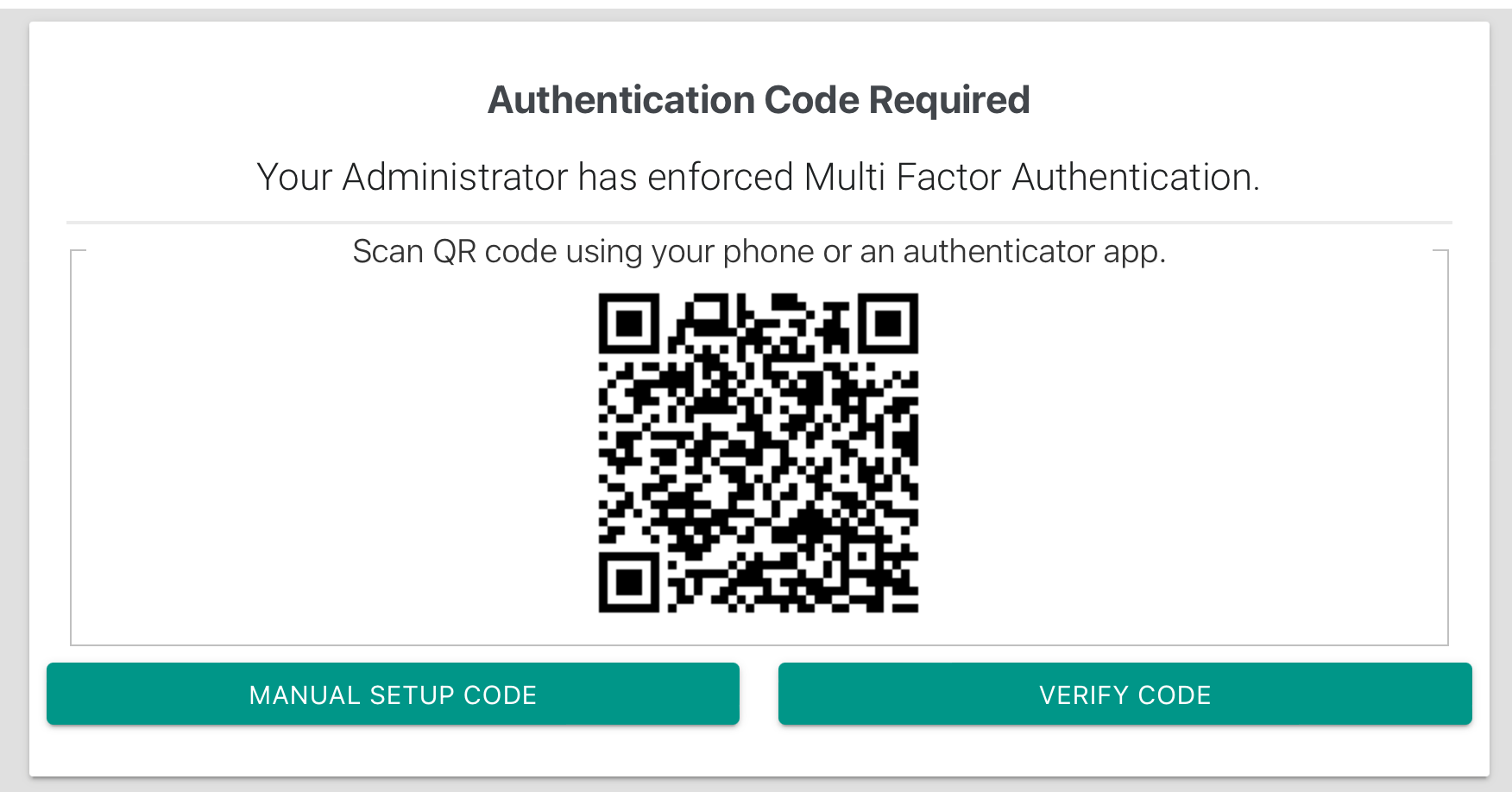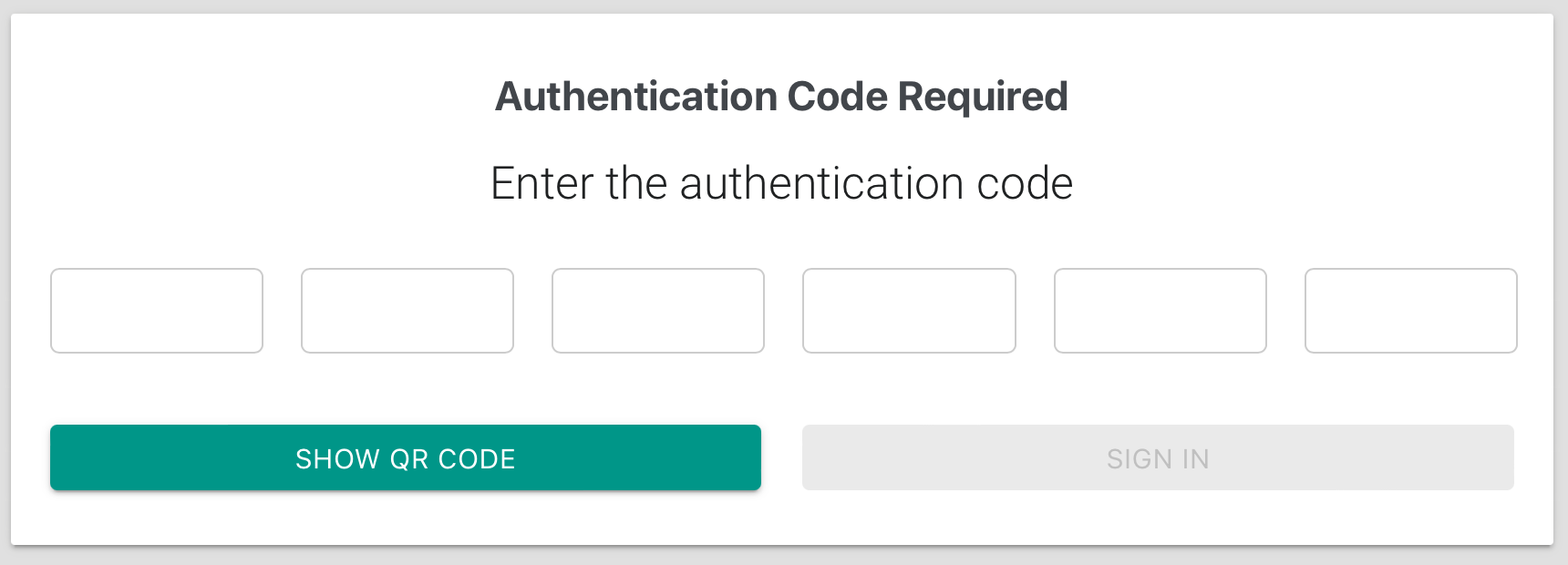2022-11-25
Bug Fixes
- In the Main Content function, sorting by Weight or VGM weight now sorts correctly in numerical order. Applying operands such as greater than (>) in the filter for these columns also now works.
New Features
- When performing a Multi record Edit from the Main Content function, enabling updates to Location Details and then clicking plus (+), you will see a checkbox next to the Location Value and the Terminal attributes. If you wish to only update (or remove) the terminal value for POL and/or POD, you would un-check the box next to the Value field to keep its existing value. With the checkbox enabled for Terminal, you can replace the Terminal with a different Terminal, or blank it out by leaving the field empty as per the screenshot below
-
When editing multiple records of Free Text values, there is now a dropdown on the top right of this section to allow you to specify if you will be Replacing existing Free Text values, Appending to existing, or Removing existing (as per the screenshot below).
Multi Factor Authentication
BAPLIE Viewer Online now supports Multi-Factor Authentication as an additional security layer for all account types.
- Users can choose to setup MFA on their own by logging in to BAPLIE Viewer Online and expanding the Help menu and selecting Settings, then clicking the Security Settings tab and enabling the toggle for Multi Factor Authentication.
-
- This will then give a popup window with a QR code to scan or a manual code for setting up MFA with a tool such as Twilio Authy or Google Authenticator or even with iOS or Android directly.
-
- Once you verify the authentication code at the bottom of the popup window and click Check, the next time you login to BAPLIE Viewer Online, you will then be presented with a new screen requesting to enter the code from the Authenticator application.
- Facility Administrators can choose to enforce Multi Factor Authentication for any user type from the Facility Security settings.
- As a Facility Administrator, select Manage Facility and then click the Security tab.
-
- Select which user types you would like to enforce MFA for by toggling the relevant toggle to the ON position.
- When users of that type next successfully log in, they will be presented with a form to set up MFA.
-
- Users will be presented with a QR code to scan or they can click "Manual Setup Code" to see a code for setting up MFA with a tool such as Twilio Authy or Google Authenticator or even with iOS or Android directly. Once you setup the Authenticator tool, click "Verify Code".
- You will then be presented with a form to input the verification code.
-
-
Input the code and then click Sign In. - The same steps would be followed if you enable MFA for Temporary Users or for Guest Users.
-
- Facility Administrators can reset the MFA token for users of the facility
- If a user of your facility is not able to input a correct MFA code for any reason, the Facility Administrator can reset the MFA token for a user. To do this, click Manage Facility and then Team Members and click the padlock icon on the right side of the user.
-
- The next time the user logs into BAPLIE Viewer Online, they will be presented with the screens above for setting up MFA.