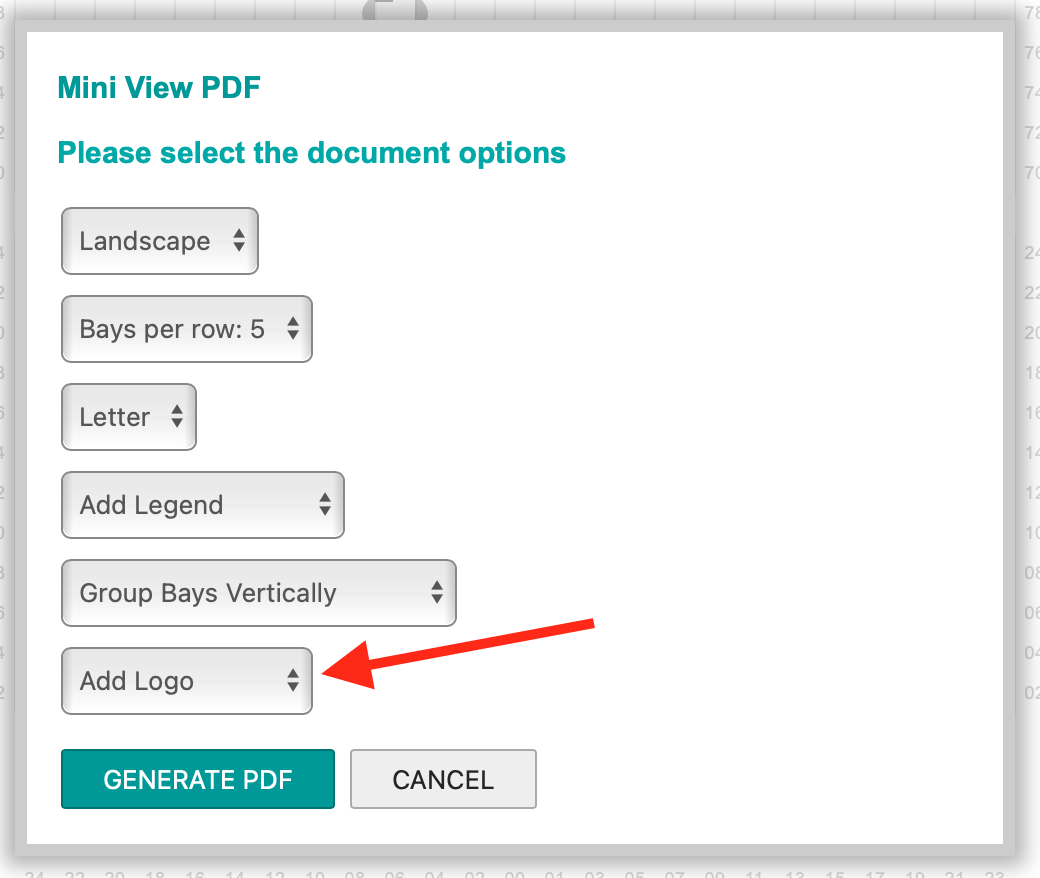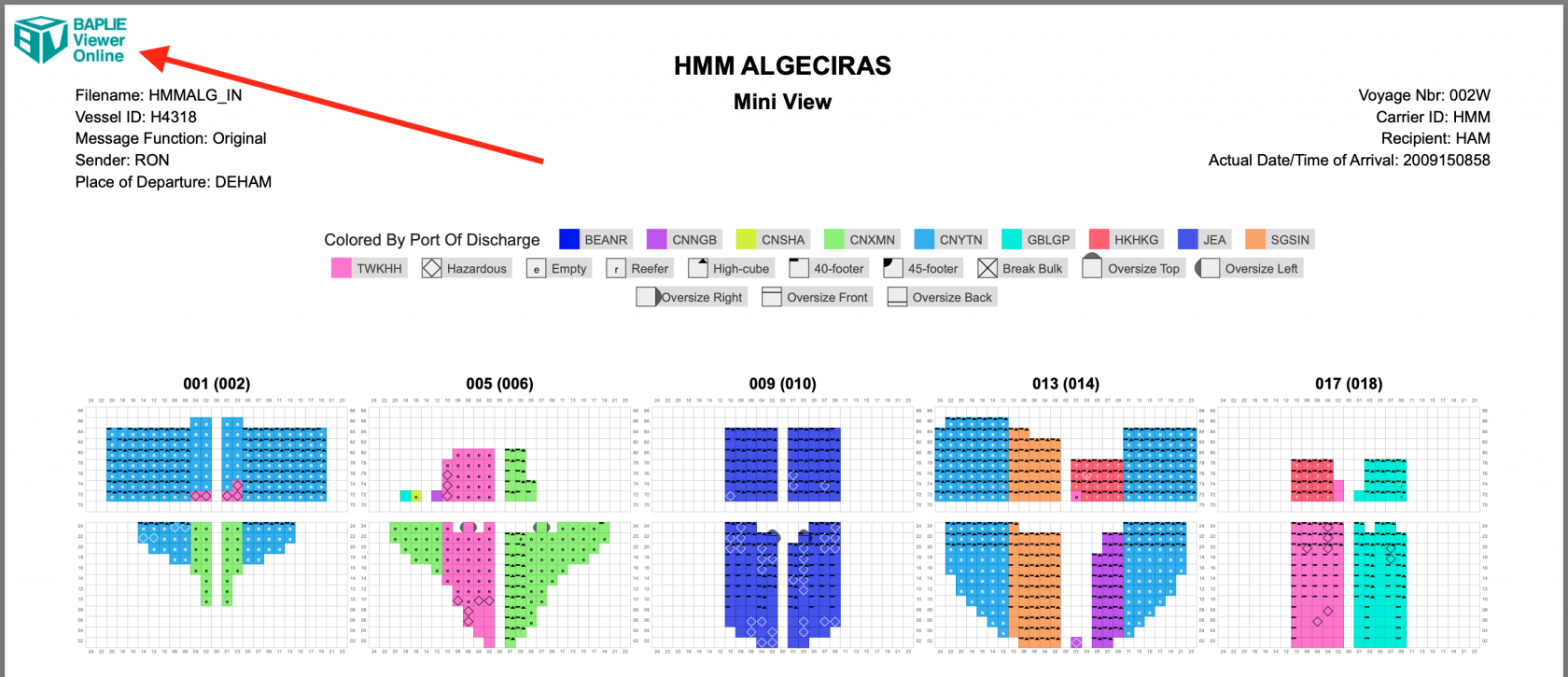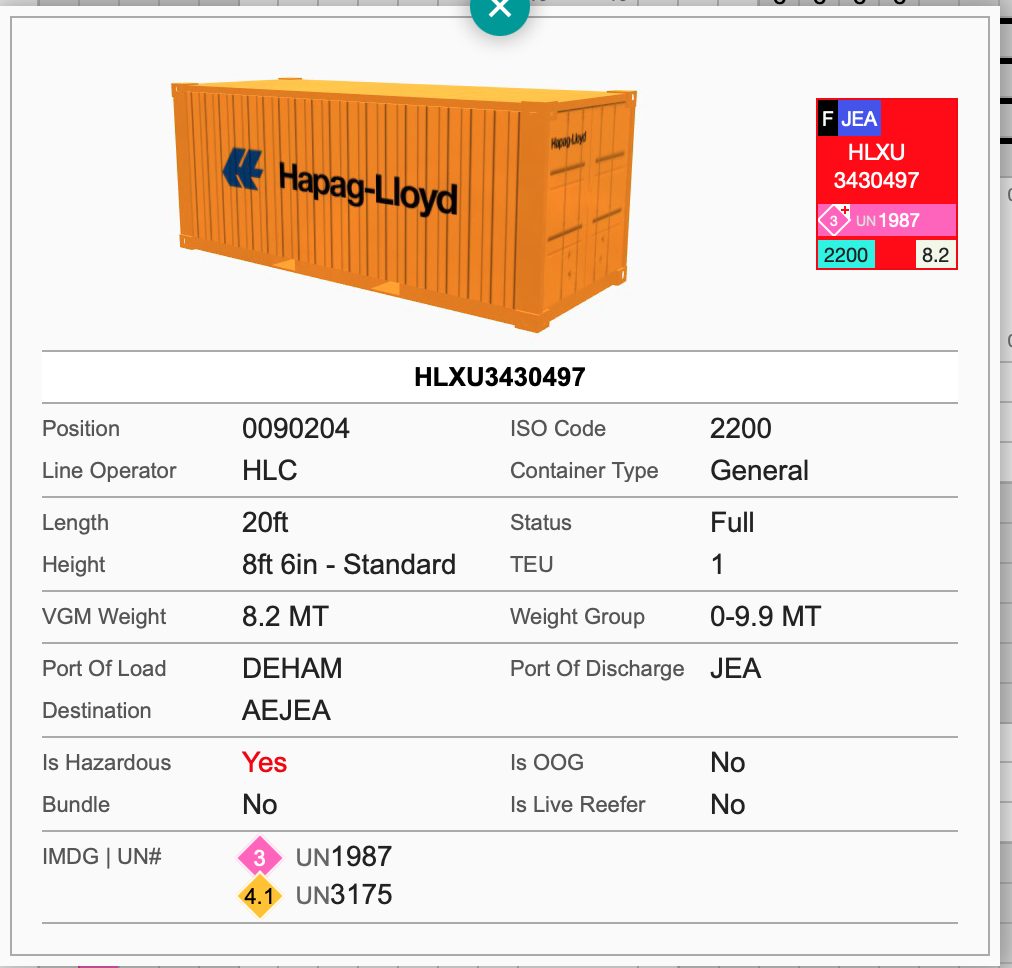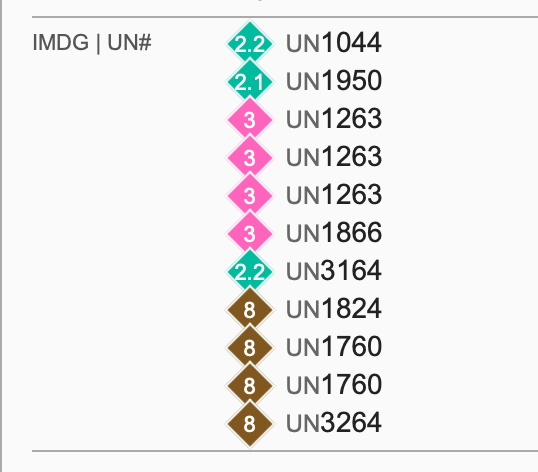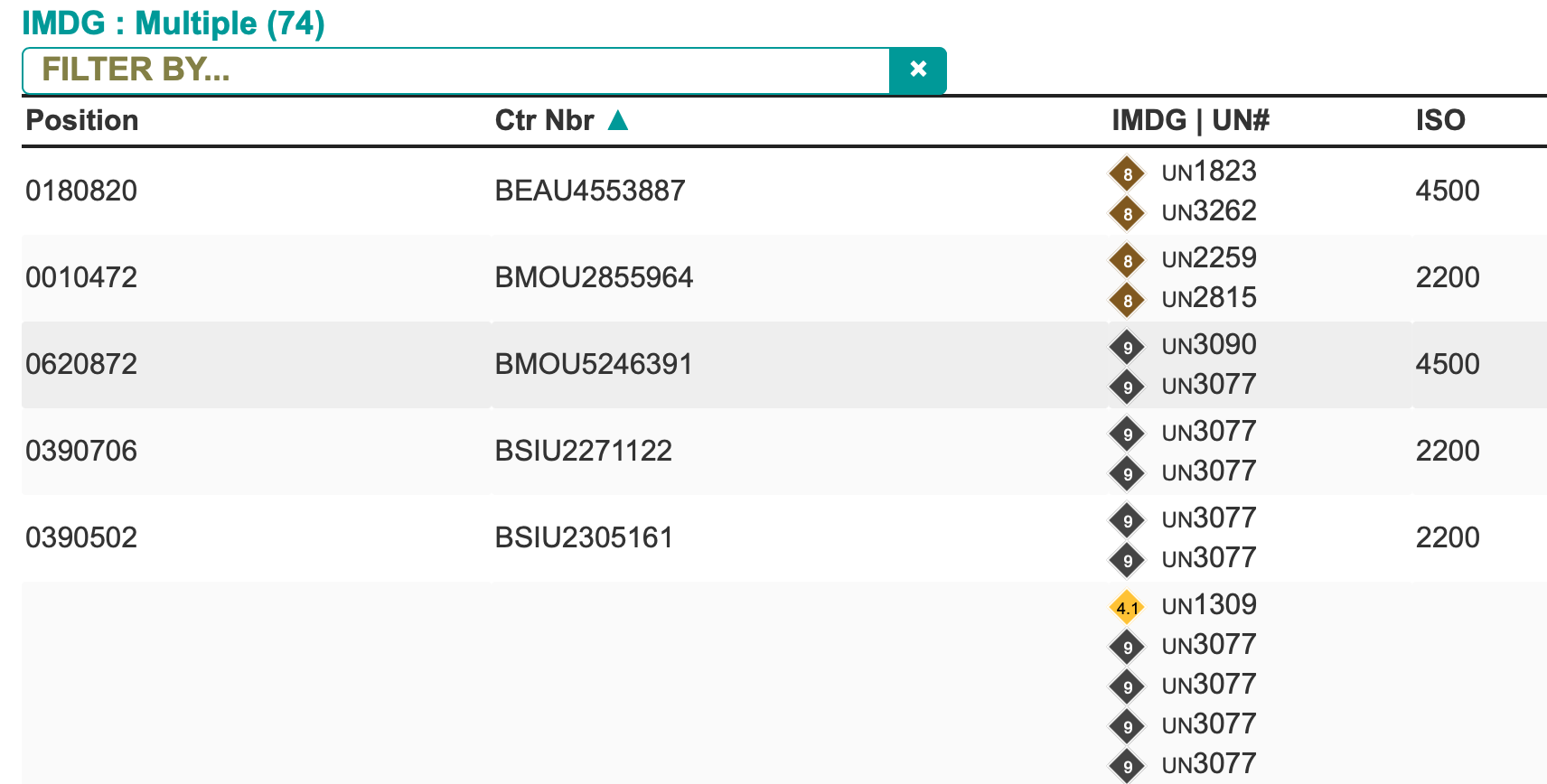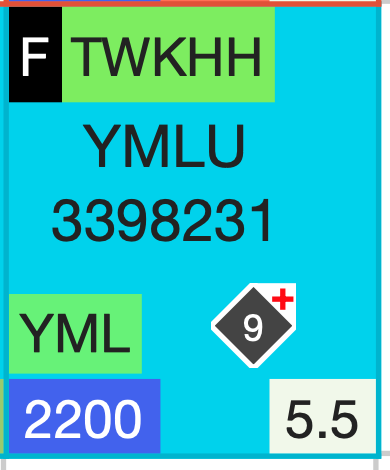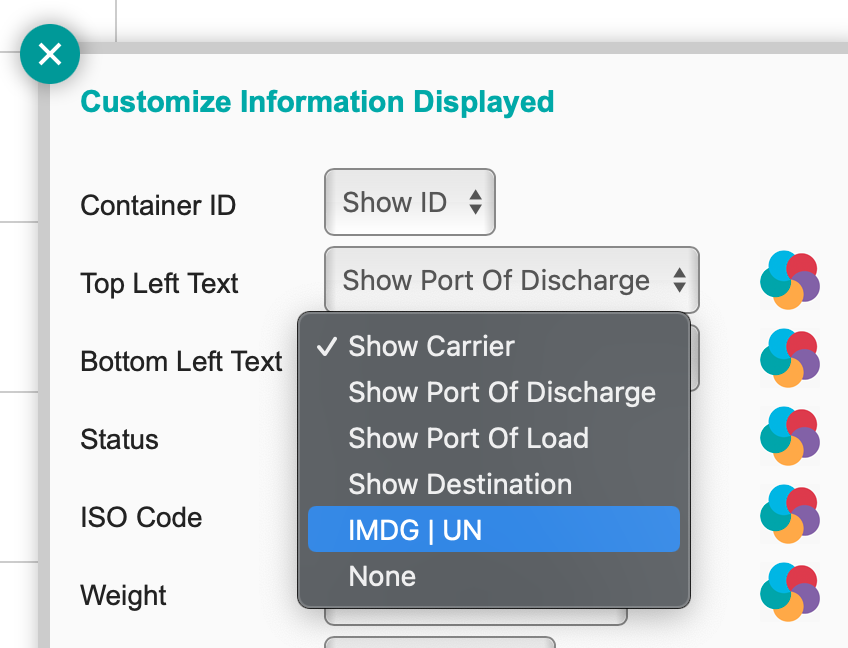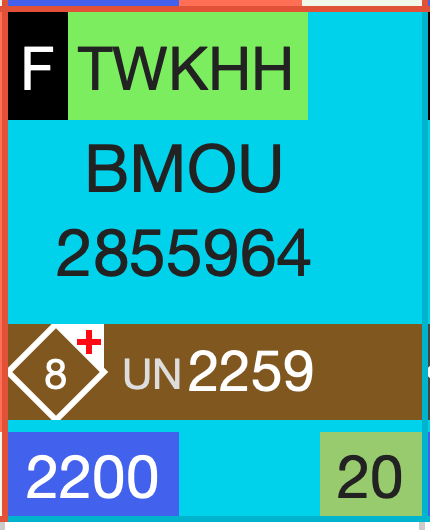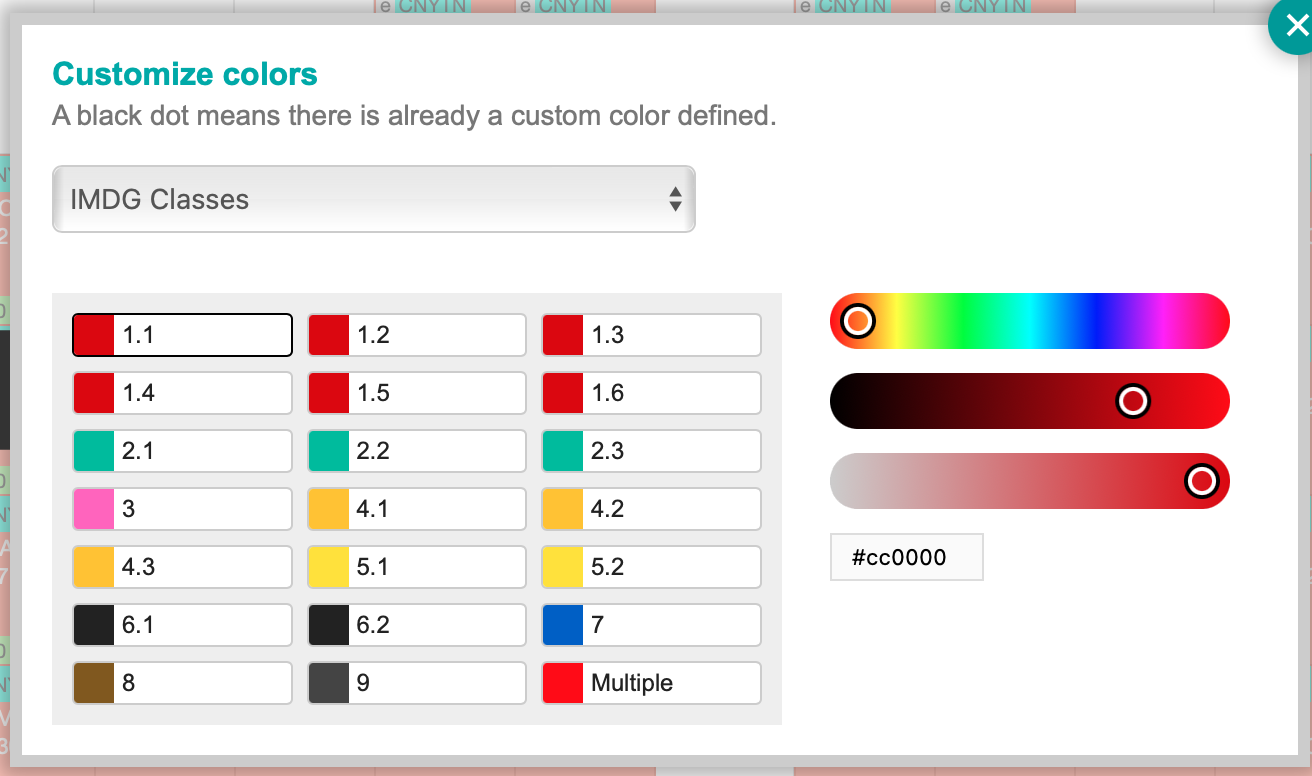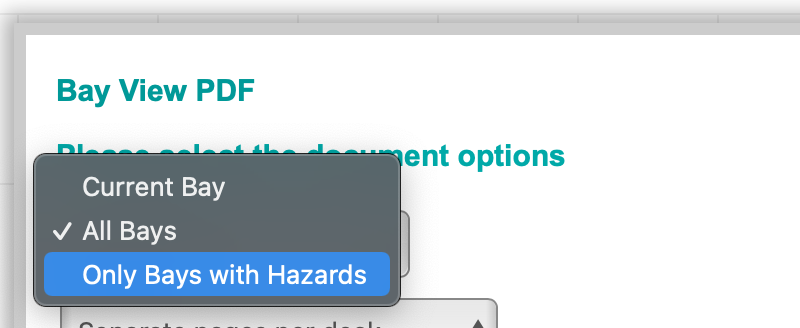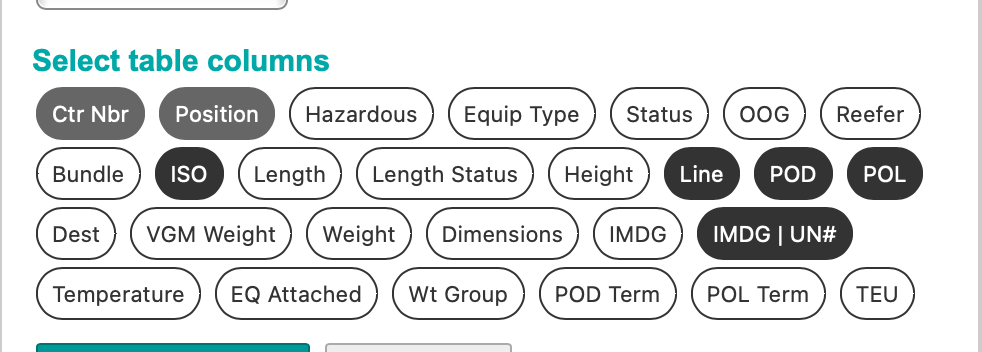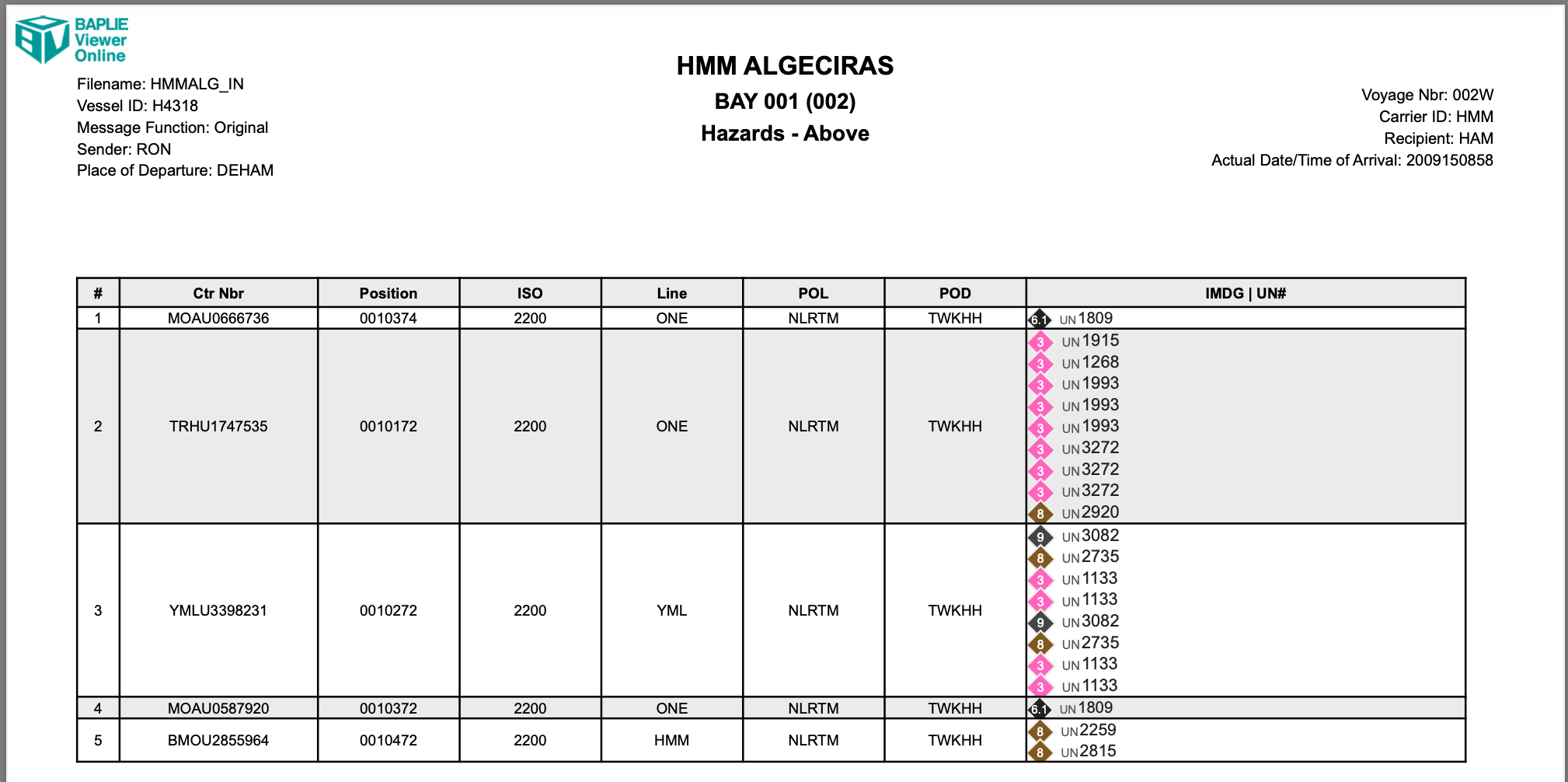2022-10-21
New Features
- Add Logo to PDF - Add your own logo to all PDF documents generated within the 2D Bay View application.
- Once your Facility Administrator associates your company logo to your facility (see here for instructions), you will see a new option when generating a PDF document to allow you to add your logo to the document.
-
- The logo will appear in the top left corner of the PDF document.
- Container Popup Details - the container Information Popup has been adjusted to use 4 columns instead of 2 columns to utilize less vertical screen height
Hazardous Cargo
Several improvements have been made to the visualization of hazardous cargo within a BAPLIE file.
- Improved visibility of IMDG numbers and corresponding UN Numbers - within container info popup, and in the dashboard table view
- Display IMDG Value in Icon - When viewing bays in Single Bay mode, the container icon now displays the IMDG value inside the diamond shape instead of just a red diamond as was previously shown.
Old version -->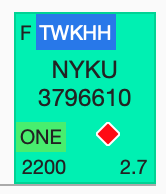 New version-->
New version--> 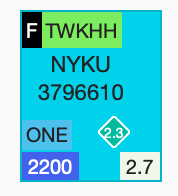
- Indicate Multiple Hazards - When the container has multiple hazards, the diamond shape will now have a red Plus (+) icon on the top right corner to indicate multiple hazards. Only the first IMDG value from the BAPLIE data is shown in the container icon.
- Add UN Number to Icon - If you wish to display the corresponding UN Number as well as the IMDG Number within the Container Icon, this can be done by selecting the Settings mode, and then click Customize Info. You can then change "Bottom Left Text" to IMDG | UN as shown below
- Customize Hazard Color - Colors for IMDG classes can be customized by selecting Settings mode, and then Customize Container Colors. Select IMDG Classes from the list and then update the color of each class to the colors you wish to use.
- Hazards View - a new checkbox has been added to the View mode, which (when selected) will change the color by option to Color by IMDG Class, and will update the container Icon to add the UN Number to the bottom left text.
- Print Hazardous Cargo - When the Hazards View is checked, click Bay View PDF to see new options for printing the bay.
- You now can select to print only bays with Hazardous Cargo
-
- After each bay, there will be a table listing the hazardous cargo. You can select which columns of data to display in this table.
-
- The PDF generated will include a table after each bay showing the details of the hazardous cargo.